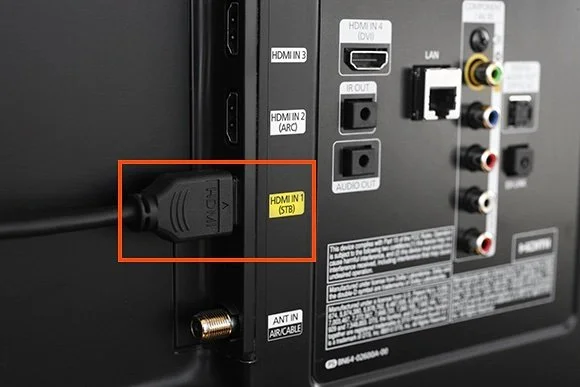Upgrade Your Virtual Home Dojang
We have noticed a lot of students struggling with trying to take class using their phone, iPad, or laptop. Improve your setup by connecting to a TV like we have here in the dojang. TVs are cheaper than ever and modern technology makes it easy to do. There are a lot of approaches depending on what equipment you have but we will break it down for you here!
All modern TVs have an HDMI connection. You probably use it to connect a game console, cable, or a DVD player (if you still have one!). HDMI cables support both video and sound.
All you will need to do once you connect is note the label on the HDMI plug you used (HDMI-1, HDMI-2 etc.) and select the same one with your TV remote, which is usually accessed via the INPUT or SOURCE button.
If your computer has an HDMI port, you only have to plug an HDMI cable in and you are done. Be sure to select a size long enough to reach your TV!
You’ll also need a USB camera for your computer to position over the TV in case you can’t use your existing device. Anything here should work fine.
Some computers do not have have an HDMI port. If that is your situation you just need the correct HDMI adapter for whatever your computer supports. If you do this, the sound may not come from your TV but you can still play through your computer speakers.
Connect To A Computer Without HDMI
DVI is common in older PCs:
This kind of wire will connect to the HDMI port in your TV. Or something like this if you already have an HDMI cable the length you need.
DisplayPort and ThunderBolt 2 in older MacBooks:
You have three options with Apple devices, but only need to read through the one that works for you.
iPhones and iPads
AirPlay / AppleTV
If your Smart TV supports AirPlay or you have an AppleTV then you can just make sure your phone and TV are on the same WiFi network and follow these steps:
Open Control Center on your phone.
Tap Screen Mirroring.
Select your Apple TV or AirPlay 2-compatible smart TV from the list.
If an AirPlay passcode appears on your TV screen, enter the passcode on your device.
Direct Connect w Lightning Cable
If you have a lightning port on your phone and your TV does not support AppleTV the easiest thing to do is physically connect your iPhone or iPad to your TV’s DVI input just like a monitor. You will need this adapter and an HDMI cable, in your desired length.
This will connect your iPhone/iPad directly to your TV just like you would a computer, you will just need to select the correct source on your TV using the SOURCE or INPUT button on your TV remote.
Other Smart TV
Recent Samsung, LG, Vizio, and Roku compatible TVs all have different ways of connecting an iPhone or iPad that do not require any additional equipment. It is probably easier to use one of the other methods but this does not require additional plugs and adapters if you want to try what may be a more complication solution depending on your TV.
A detailed explanation can be found here.
Android Devices
If you use an Android Phone (Samsung, Motorola, Pixel, etc.) the simplest solution is using a Chromecast (or a TV with Chromecast built in). A Chromecast plugs in to your TV’s HDMI port and allows you use your TV as a second screen for your Android phone.
A Chromecast is currently only $20 and can be bought here. It connects directly to your TV through an HDMI port and then connects to your home WiFi. You will need to install the Google Home app on your phone and just have your home TV mirror your phone screen by casting to your TV.
Just like with other solutions you will need to select the correct source on your TV using the SOURCE or INPUT button on your TV remote.